Start Installing Xilinx's Vivado 2019.1 on Windows 7 from the Windows Self Extracting Web Install
- Zach Pfeffer
- May 6, 2020
- 1 min read
Updated: May 14, 2023
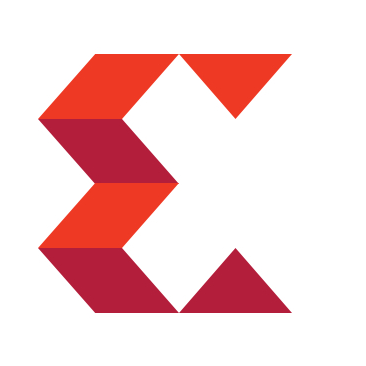
This post walks through starting to install a licensed Vivado 2019.1 on Windows 7 from the Windows Self Extracting Web Installer. It was written on May 6th, 2020.
Prerequisites
You've downloaded the 2019.1 Windows Self Extracting Web Installer. (See [link] for instructions on downloading).
Steps
Step 1: Double click Xilinx_Vivado_SDK_Web_2019.1_0524_1430_Win64.exe
Step 2: Click Run

You should see:

Step 3: Click Yes
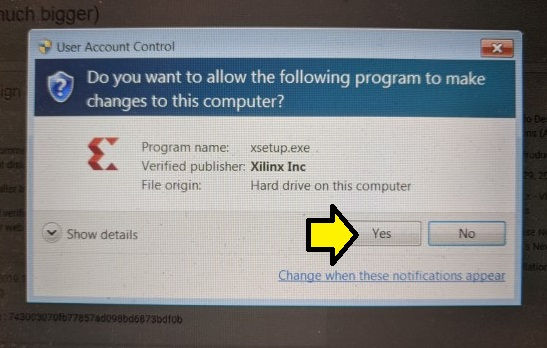
You will see:

Step 4: Click Continue

You should see:

References
Xilinx logo from [link]
.png)
